To ensure compatibility with most printers, printing is performed via the PDF format.
1.
On the Application Bar, click the Save
![]() button and then click Save to PDF
button and then click Save to PDF
![]() . A
dialog box opens with a list of the workboard
components.
. A
dialog box opens with a list of the workboard
components.
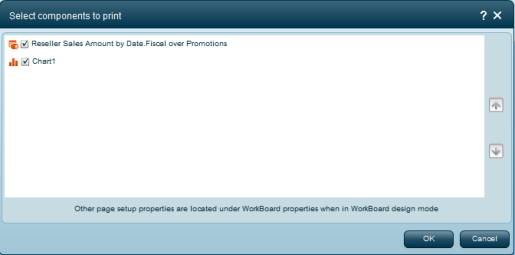
2. By default, all components are selected for printing. Deselect the ones you do not want to print.
The components will be printed in the order they are listed here. To reorder the list, click on a component and use the arrow keys on the right to move it to another position.
3. Click OK. A PDF document will be generated containing the components of the workboard.
Depending on how your web browser is configured, the generated PDF document will be available in one of the following ways:
· The document will open in a separate browser window. Use the function buttons to save the PDF file to your computer or to another location, or print it according to your preferences.
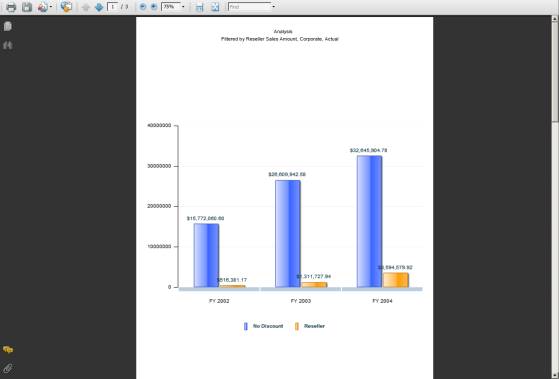
· A download confirmation window will display for downloading the document to your computer. Continue as instructed.
The Workboard Properties Pane contains workboard printing settings that you can change to customize the workboard printouts.