The Rank option is used to retrieve the Top 10 and Bottom 10 values for a selected dimension member.
To rank data for a member:
Click ![]() in the member heading, and from the member
menu select Rank > Top 10 or Bottom
10.
in the member heading, and from the member
menu select Rank > Top 10 or Bottom
10.
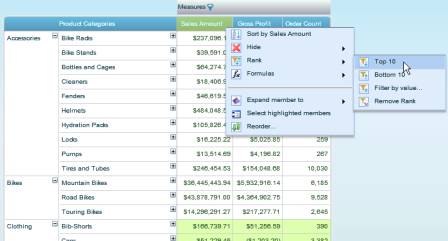
The grid displays the top 10
or bottom 10 items for the selected member. The filter icon
![]() in
the member heading marks the ranked row or column.
in
the member heading marks the ranked row or column.
Examples
In the above example, the Product Categories dimension is expanded to Subcategory level. Top-10 ranking is performed by Sales Amount. The result is a list of the 10 top-selling subcategories, as illustrated below.
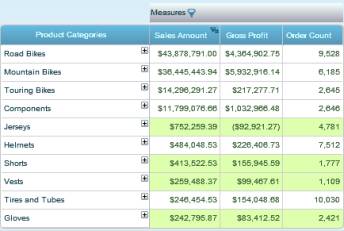
In the following example, the Product Categories dimension (expanded to Subcategory level) is nested after Sales Channel. In this case, ranking does not remove the nesting but applies the filter to each parent. The result is Top 10 for Internet and Top 10 for Reseller.
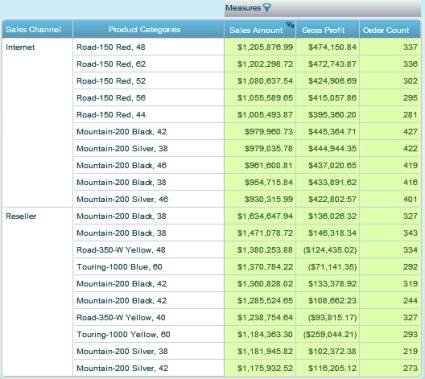
In the following example, Product Categories is nested after Sales Channel and both dimensions are in flat layout. The example illustrates how Top-10 ranking has been performed for the entire grid when there are nested dimensions. To achieve this all nested dimensions must be in Flat layout.
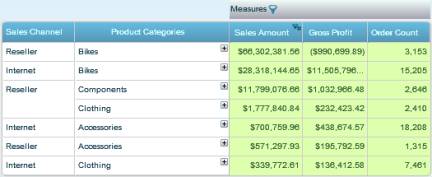
To remove ranking:
· Click the remove icon in the ranked member’s heading:
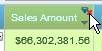
OR
·
Click ![]() in the ranked member’s heading, and from the
member menu select Rank > Remove Rank.
in the ranked member’s heading, and from the
member menu select Rank > Remove Rank.
The grid and chart now display unfiltered data.