The Social Ribbon is the green bar below the Application Bar, where you can see your friends and other relevant workboard users. You can choose between the two possibilities by clicking the My Friends or Users in Workboard button.
![]()
The number of friends or users is indicated on the left, and you can use the left- and right-arrows to scroll the ribbon.
Users cannot be removed from the Social Ribbon.
Clicking a user thumbnail shows the actions you can apply to that user.
My Friends
Click the My Friends
![]() button to display only the users who are your
friends.
button to display only the users who are your
friends.
If a friend is also a user you have subscribed to, a subscription indicator appears in the upper-right corner of the thumbnail.
![]()
Users in Workboard
Click the Users in
Workboard ![]() button to display the users that have visited
the current workboard.
button to display the users that have visited
the current workboard.
The users appear by their relevant contribution or usage of the workboard. First will be the creator of the workboard and the users you have subscribed to. Others will be ranked according to level of activity (e.g. saving the workboard, number of discussions they have participated).
If a user is someone you have subscribed to, a subscription indicator appears in the upper-right corner of the thumbnail. If the user is a friend, a friendship indicator appears. In the following example, all of the users are “subscribed-to”; Adam, Tomer and Allen are also friends.

To search for a user or a friend:
1.
Point to the active button, My Friends
![]() or Users in Workboard
or Users in Workboard ![]() to expand the button.
to expand the button.
![]()
2.
Click ![]() and then click in the search box.
and then click in the search box.
![]()
3. Start typing in the search text. With each keystroke, the users that contain the entered text dynamically stream in the Social Ribbon. Each letter in the query focuses it further.
Clicking a user thumbnail on the Social Ribbon shows the options you can apply to that user:
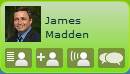
Opens the Workboards Pane (if not already open) with the selected user’s shared workboards.
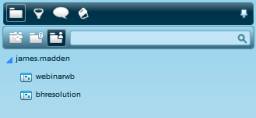
You can access the workboards of a user if that user has shared them with you. In the same manner, other users can access your workboards if you have shared them with those users. The Share option from the options menu in the Workboards Pane is used to define access permissions for a workboard or a folder.
Clicking the Open/Close Shared Workboards option again closes the user’s list and displays the public workboards on the Workboards Pane.
Adds the user to your list of friends. The friendship indicator appears in the upper-right corner of the thumbnail.
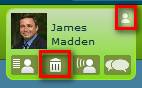
Clicking the Delete From
Friends ![]() option removes the user from your list of
friends.
option removes the user from your list of
friends.
Subscribes you to this user so that you can follow the workboard actions the user performs. The subscription indicator appears in the upper-right corner of the thumbnail.
Clicking this option again removes the subscription.
Clicking this option starts a discussion with the user. It displays the Discussions Pane (if not already open) and opens a message in a new discussion.