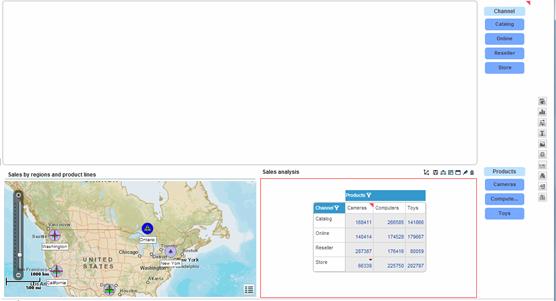In Design Mode, you can add new components to the current workboard and replace existing components.
Adding a component to the workboard involves two main steps:
· Dragging the component icon from the Toolbox to open a component container.
· Using the Wizard ![]() icon on the component title bar to create the component contents. For explanations on creating component contents, see Chapter 5. Workboard Component Contents.
icon on the component title bar to create the component contents. For explanations on creating component contents, see Chapter 5. Workboard Component Contents.
To open a component container:
Drag the component icon from the Toolbox onto the workboard contents area. As you drag it, drop target indicators appear showing you where you can drop the icon. The possibilities are:
· On the side of the workboard: To position the component on one of the sides of the workboard – left, right, top, bottom – drop the icon on an outer target indicator.
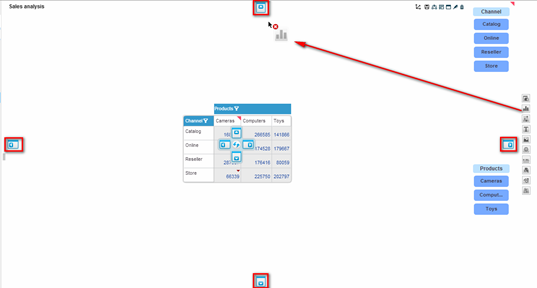
· On the side of another component: To position the component on one of the sides of another component – left, right, top, bottom – drag the icon to that component and drop it on a target indicator that appears in the component.
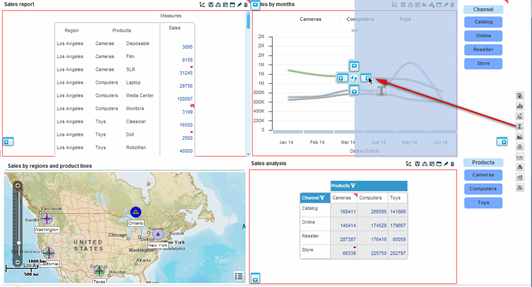
· Replace a component: To replace a component on the workboard with the new component, drag the icon to that component and drop it on the target indicator at the center.
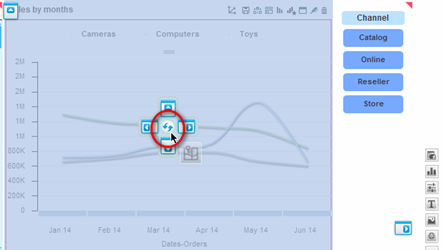
When you drag the component icon onto a target indicator, the area that the component will cover is shown in a darker shade of blue.
When you release the mouse button on the drop target indicator:
· The component container opens where you positioned it. Necto resizes other components to accommodate it.
· A dialog box opens for creating the component contents. For example, in a view component the View Wizard opens. You can close the dialog box at this stage, and use the Wizard ![]() icon on the component title bar to create the contents later. For explanations on creating component contents, see Chapter 5. Workboard Component Contents.
icon on the component title bar to create the contents later. For explanations on creating component contents, see Chapter 5. Workboard Component Contents.
In the following example, the new navigation component is positioned at the top of the workboard, and the view and map components have been resized to accommodate it.