When you drag the Image Component ![]() icon from the Toolbox on the Design tab of the ribbon to the desired area on the workboard, the Image Component dialog box opens for loading an image. This dialog box is also activated by clicking the Edit
icon from the Toolbox on the Design tab of the ribbon to the desired area on the workboard, the Image Component dialog box opens for loading an image. This dialog box is also activated by clicking the Edit ![]() button on the Design tab of the ribbon.
button on the Design tab of the ribbon.
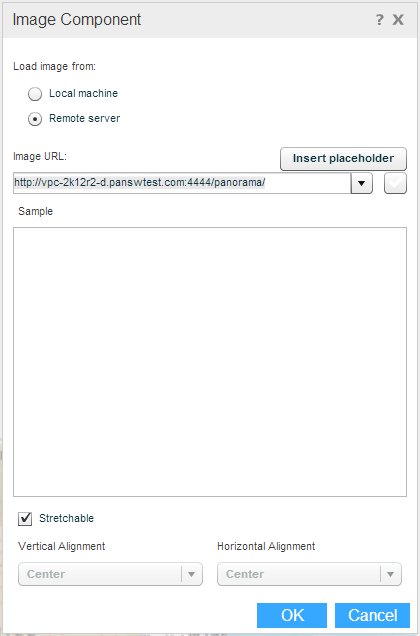
To load an image from your computer:
Select Local machine and click Browse. Navigate to the folder where the picture is and select it.
To load an image from a remote server:
Select Remote server and enter the Image URL address. Click ![]() .
.
By using placeholders within the URL, you can display dynamically changing images. For example, you can embed a placeholder in order to display different product images every time you select a product on the Product dimension of a view. Click Insert Placeholder and choose the placeholder.
Example: http://nectorecent.panorama.com/images/%[Product] Caption%.jpg
Display options
Use the display options at the bottom of the dialog box to set the alignment of the image.
If the image should be stretchable, then just keep the Stretchable option selected. When this option is not selected, you can set the vertical and horizontal alignment of the image within the component.
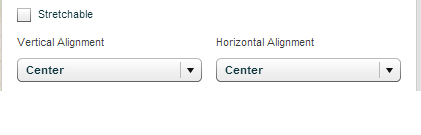
Click OK to display the image in the component.