The Subscription capability allows you to follow users by subscribing to them. Once you subscribe to a user, you can follow the workboard actions that user performs. The Subscriptions option on the Necto Home page shows the workboards (public or shared private workboards) that users you are following have modified or saved.
You can subscribe to a user via the My Subscriptions ![]() tab in the Profile Editor or the Social tab in the workboard ribbon.
tab in the Profile Editor or the Social tab in the workboard ribbon.
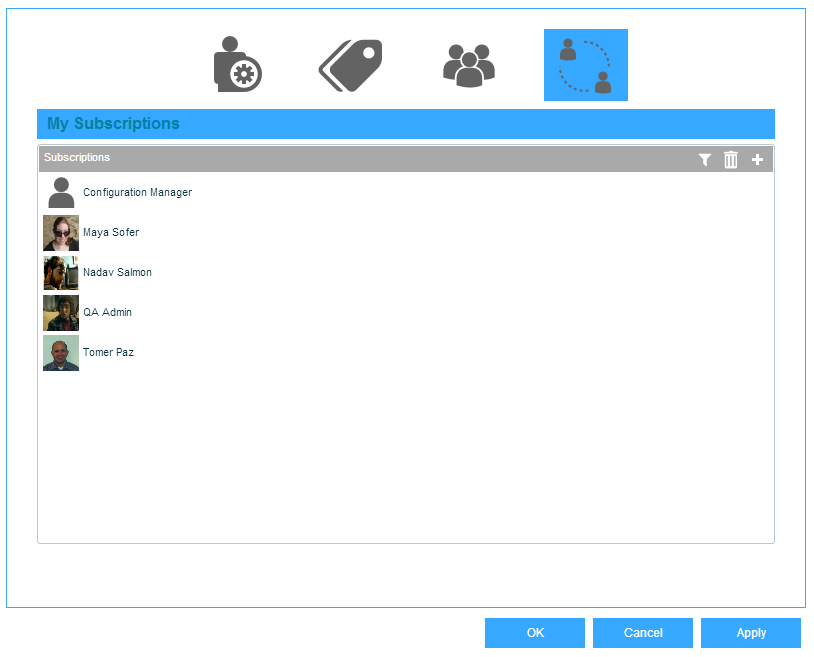
To subscribe to a user:
1. Click ![]() .
.
2. In the Users panel, expand the branch you want.
To search for a user, use the Search option.
Select a user and click the Add arrow to move it to the Subscriptions panel. Repeat this for other users.
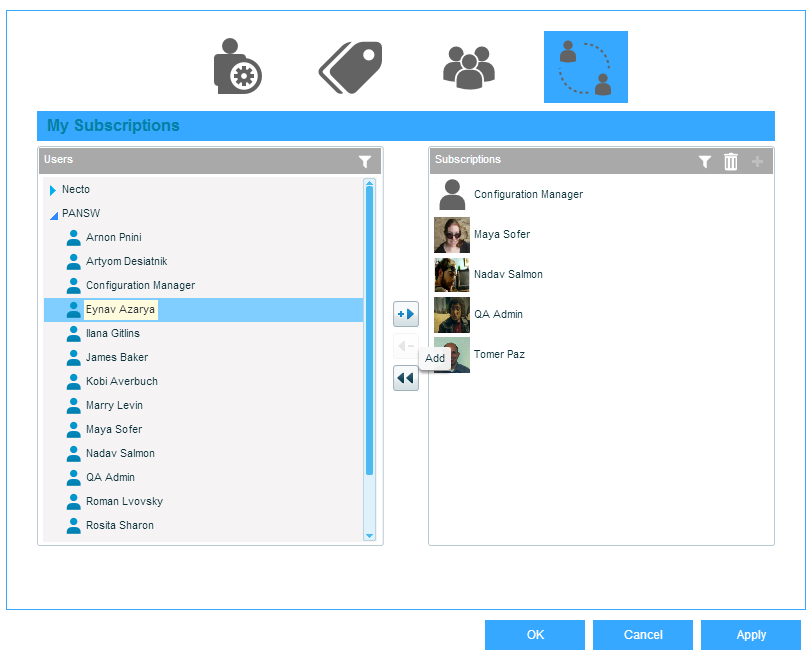
To remove a user from the Subscriptions panel, select it and click ![]() or the Remove
or the Remove ![]() arrow.
arrow.
To remove all users, click the Remove All ![]() arrow.
arrow.
To search for a subscription, use the Search option.
3. Click OK to save the definitions and close the dialog box, or click Apply to apply the definitions and continue with other definitions.