The Task Pane displays the tree of the entities handled by the current option. For example, in the Data Sources option, the Task Pane displays the tree of the existing data sources.
Clicking on ![]() next to an entity or folder in the Task Pane displays a menu listing the options that can be applied to that entity. Here is an example:
next to an entity or folder in the Task Pane displays a menu listing the options that can be applied to that entity. Here is an example:
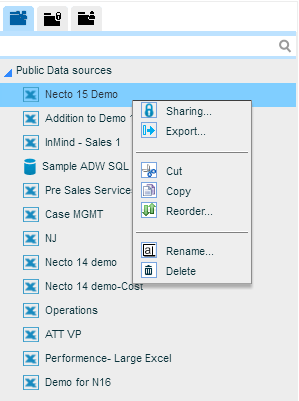
The search box at the top of the Task Pane is used to quickly find an entity. Necto dynamically presents the possible matches as you type in a search term in this box.
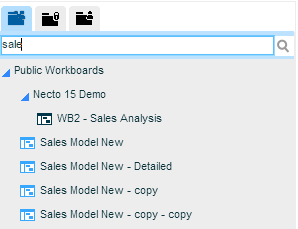
With each keystroke, the search range is filtered down. You can refine your search until you find the correct entity.
To clear the search results, delete the text in the search box.
You can resize the Task Pane using the handle ![]() on the right boundary of the pane. Drag it until the pane is the correct size.
on the right boundary of the pane. Drag it until the pane is the correct size.