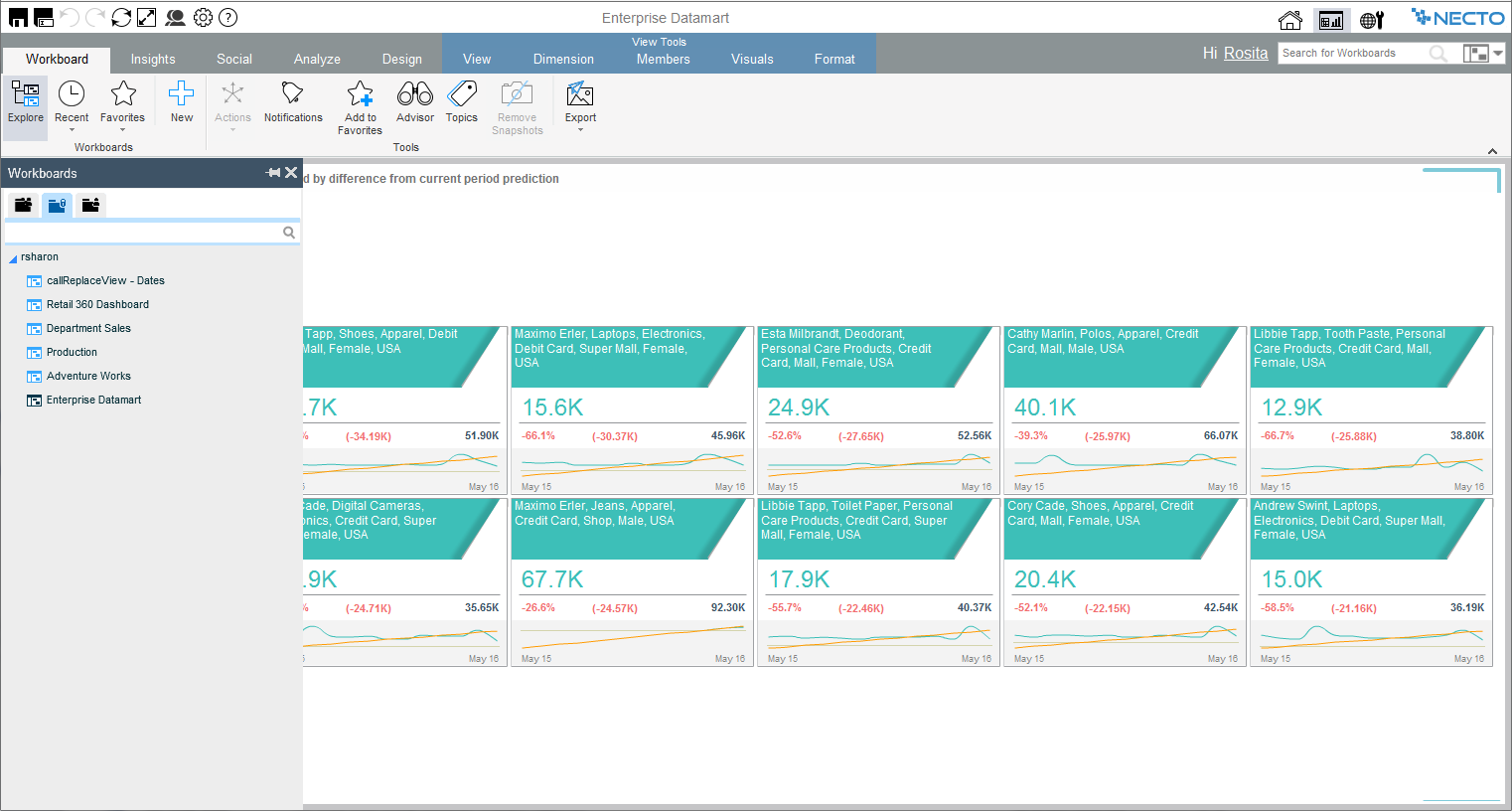To create a workboard with insights, activate the Workboard Wizard in one of the following ways:
· Click the New ![]() button on the Workboard page ribbon or on the Home page ribbon, and select the Find Insights option.
button on the Workboard page ribbon or on the Home page ribbon, and select the Find Insights option.
· On the Necto Home page, click on Create Insights.
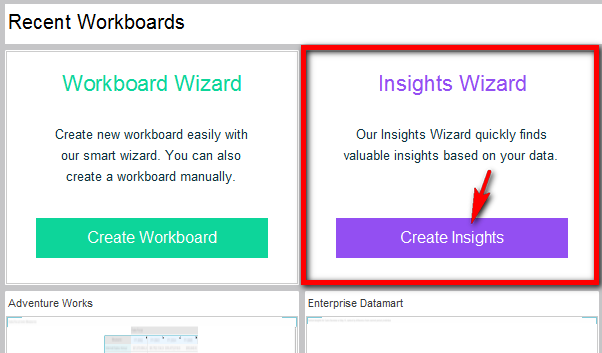
· In the Workboards Pane on the Workboard page, select New from a folder options menu. Then select the Find Insights option.
Continue with the steps below:
1. In the Provider Selection step, select a provider type (e.g. Multidimensional) and then a data source type (e.g. Necto Model), and click Data Source Creation. Or, just double-click on the data source type to move to the Data Source Creation step.
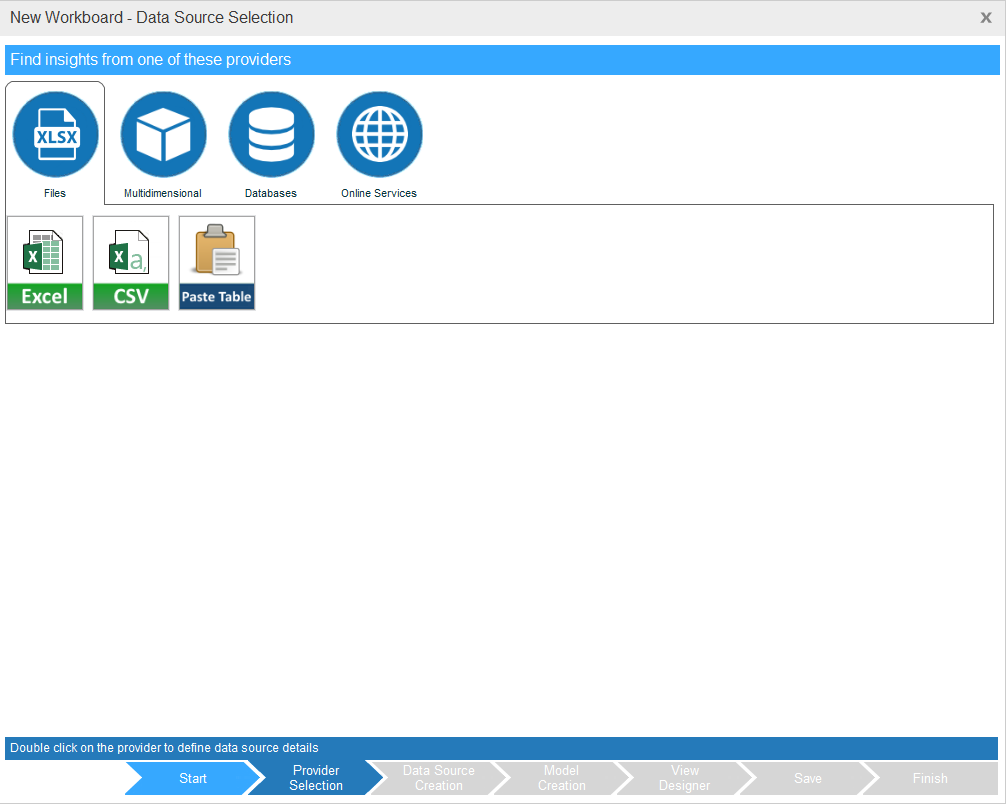
2. The Data Source Creation step will display settings that are relevant for the selected data source type. Enter the required settings.
The Paste Table option under XLSX Files in the Provider Selection step enables you to copy and paste a table, and use it as a data source.
3. Click Save.

In Workboard Name, enter a name for the workboard.
4. Click Finish.
The workboard is created with insights for the selected data source.