The Subscription capability allows you to follow users by subscribing to them. Once you subscribe to a user, you can follow the workboard actions that user performs. The Recent Subscriptions option on the Necto Home page shows the workboards (public or shared private workboards) that users you are following have modified or saved.
You can subscribe to a user
via the My Subscriptions ![]() tab in User Settings or the Social Ribbon
in a workboard.
tab in User Settings or the Social Ribbon
in a workboard.
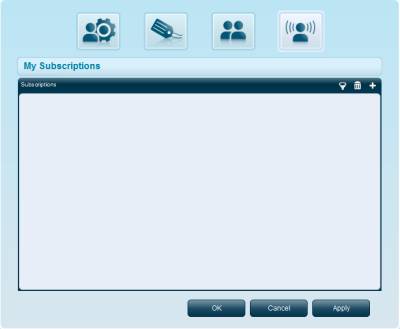
To subscribe to a user:
1.
Click ![]() .
.
2. In the Users panel, expand the branch you want.
To search for a user, use the Search option as described in Selecting Friends.
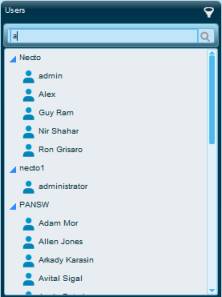
3. Drag a name to the Subscriptions panel. Repeat this for other users.
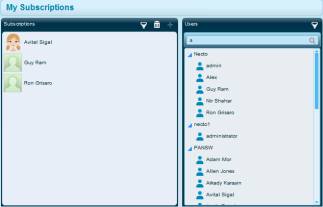
To remove a user from the Subscriptions panel, select it
and click ![]() .
.
To search for a subscription, use the Search option as described in Selecting Friends.
4. Click OK to save the definitions and close the dialog box, or click Apply to apply the definitions and continue with other definitions.