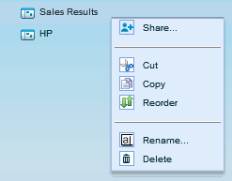The Workboards ![]() button on the Task Pane toolbar opens
the Workboards Pane where you can display the folders and
workboards that you are allowed to see, and perform management
functions such as creating folders, renaming and deleting folders
and workboards, and defining permissions for sharing folders and
workboards with other users.
button on the Task Pane toolbar opens
the Workboards Pane where you can display the folders and
workboards that you are allowed to see, and perform management
functions such as creating folders, renaming and deleting folders
and workboards, and defining permissions for sharing folders and
workboards with other users.
When you open the workboard page, the Task Pane displays the Workboards Pane by default.
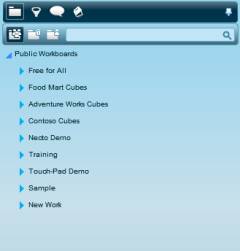
Use the Workboards Pane buttons to display the public, private or other users’ workboards:
Shows the public workboards that you are allowed to see. If you have administrative credentials, you can perform editing functions such as renaming and deleting folders and workboards. You might be authorized to edit some folders but not others, depending on how your permissions have been defined.
You can always save your work in a public workboard as a private workboard using the Save As option on the Application Bar.
Shows your private workboards. Here you are allowed to perform all possible functions.
You can save the modifications you make in a public or shared workboard to a private workboard.
You can allow other users to view or modify a private workboard by “sharing” it with them. You can share all of your workboards, a folder in a workboard, or a specific workboard. Private workboards that are not shared can only be accessed by the creator of the workboard.
Opens a list of the users who have shared their workboards with you. This list is also available by selecting the Open Shared Workboards option for a user on the Social Ribbon.
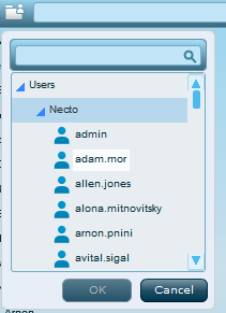
When you select a user from the users tree and click OK, you see the workboards that user has exposed to you.
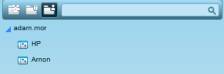
You can use the search box in this panel to search for a user: as you start typing in the name, the matching names dynamically stream in the panel.
The search box at the top of the Workboards Pane is used to quickly find a workboard. Necto dynamically presents the possible matches as you type in a search term in this box.
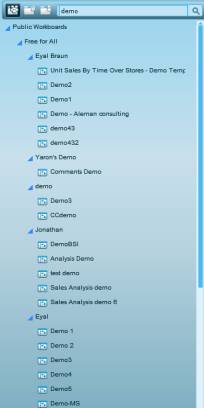
With each keystroke, the search range is filtered down. You can refine your search until you find the correct entity.
To clear the search results, delete the text in the search box.
Public and private workboards may be organized in folders. Clicking on a folder expands that folder.
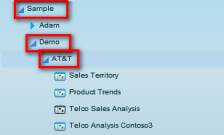
Clicking on an expanded folder collapses it.
Double-clicking a workboard in the Workboards Pane opens that workboard.
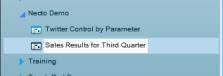
Clicking ![]() next to a folder opens a menu listing
the options you can use with that folder.
next to a folder opens a menu listing
the options you can use with that folder.
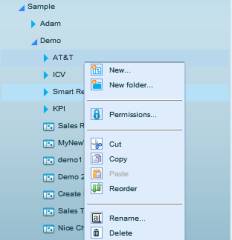
Clicking ![]() next to a workboard opens a menu
listing the options you can use with that workboard.
next to a workboard opens a menu
listing the options you can use with that workboard.