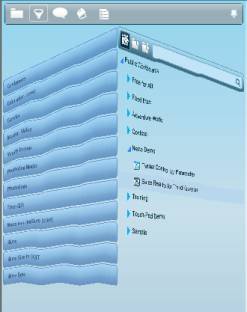
The Task Pane is used to perform such tasks as slicing view data, managing workboards, managing discussions, and customizing the work environment. Each type of task is performed in a different “face” of the pane that you flip open by clicking a button on the pane toolbar.
The following example shows the Task Pane being switched from Workboards to Slicers.
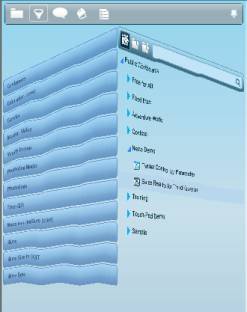
While working in Work Mode, the functions you perform from the Task Pane apply to the entire workboard. In View Maximized Mode, the functions you perform from the Task Pane apply to the currently maximized view.
Click one of the buttons on the Workboard Task Pane to flip to another "face" of the pane.
![]()
|
Button |
Opens the … |
For details see … |
|
|
Workboards Pane |
|
|
|
Workboard Slicers Pane |
|
|
|
Discussions Pane |
|
|
|
Scrapbook |
|
|
|
Workboard Properties Pane, when in Design Mode |
To display the View Task Pane,
switch to Design Mode ![]() and maximize
and maximize ![]() the relevant view component.
the relevant view component.
Click one of the buttons on the View Task Pane to flip to another "face" of the pane.
![]()
|
Button |
Opens the … |
For details see … |
|
|
View Slicers Pane |
|
|
|
Formula Pane |
|
|
|
Exceptions Pane |
|
|
|
View Properties Pane |
When the Task Pane is hidden,
move the mouse pointer to the pane indicator ![]() to slide it open.
to slide it open.
You can pin the Task Pane
using the pushpin (![]() when
pinned) on the pane toolbar, or unpin (
when
pinned) on the pane toolbar, or unpin (![]() when unpinned) it so the task pane automatically
hides when not in use.
when unpinned) it so the task pane automatically
hides when not in use.
You can resize the Task Pane
using the handle ![]() on
the right boundary of the pane. Drag it until the pane is the
correct size.
on
the right boundary of the pane. Drag it until the pane is the
correct size.